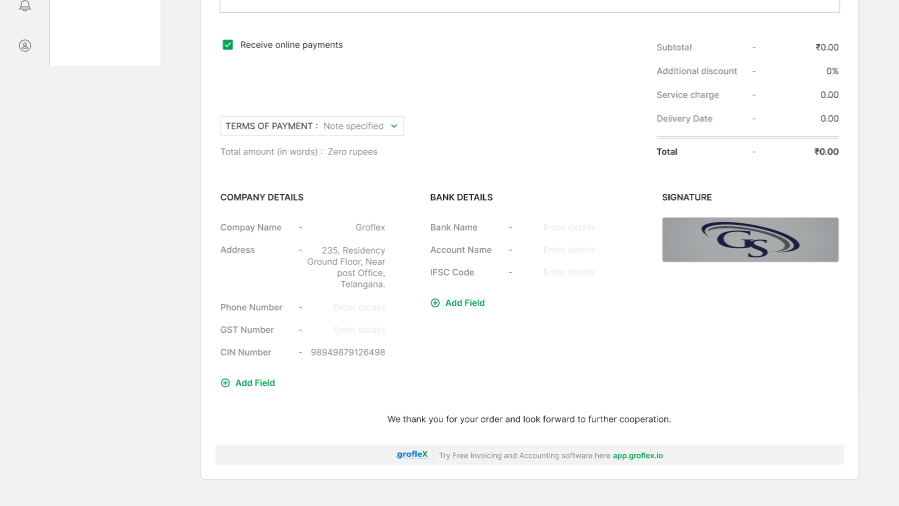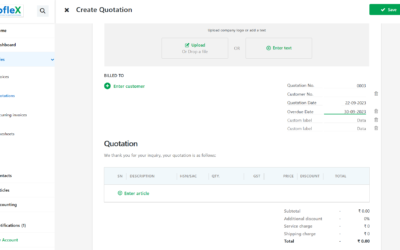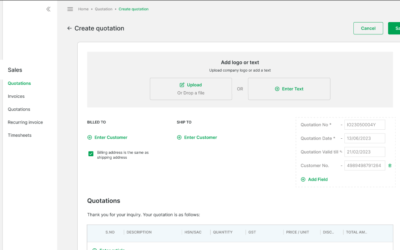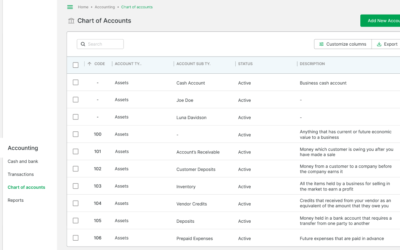Welcome to our comprehensive guide on “How to Add Signature to an Invoice.” In this tutorial, we’ll show you the simple steps to incorporate signatures, adding a personal touch and authenticity to your invoices.
STEP 1:
From the homepage under ‘Quick Links’, click on ‘Create Invoice’.
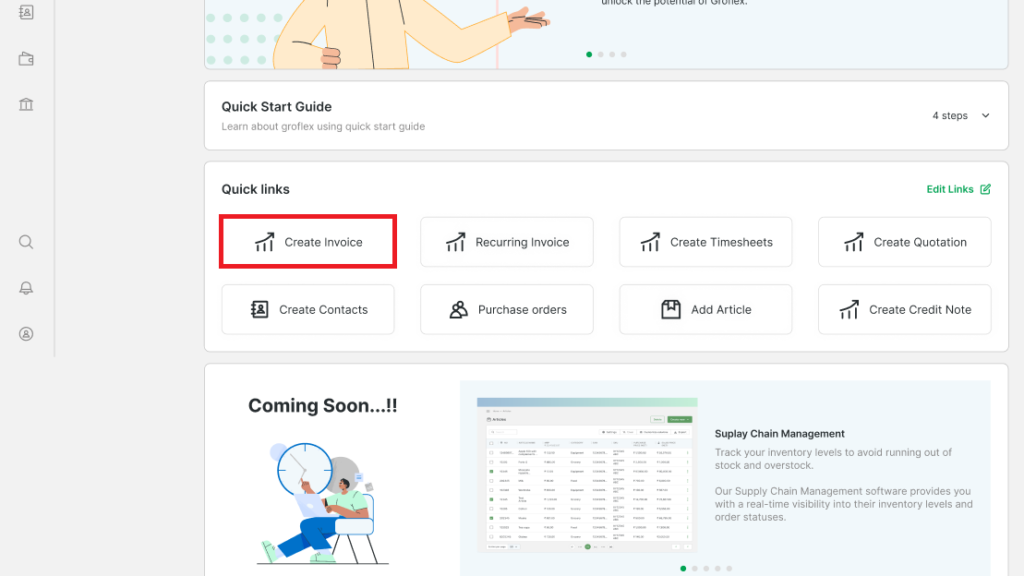
STEP 2:
To add an image of your signature, scroll to the bottom of the invoice and click on ‘Upload or drop a file‘ under ‘Signature‘.
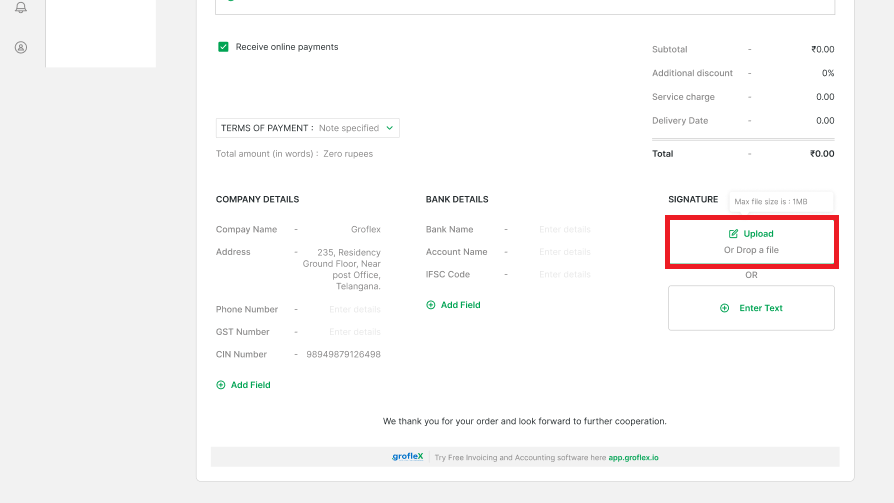
STEP 3:
Select or drop an image from your device.
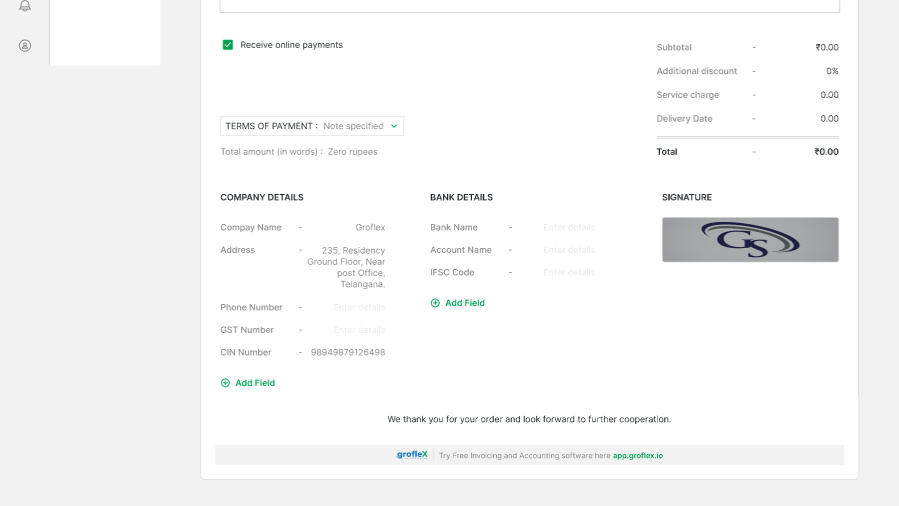
STEP 4:
To add a text as your signature, scroll to the bottom of the invoice and click on ‘Enter Text‘ under ‘Signature‘.
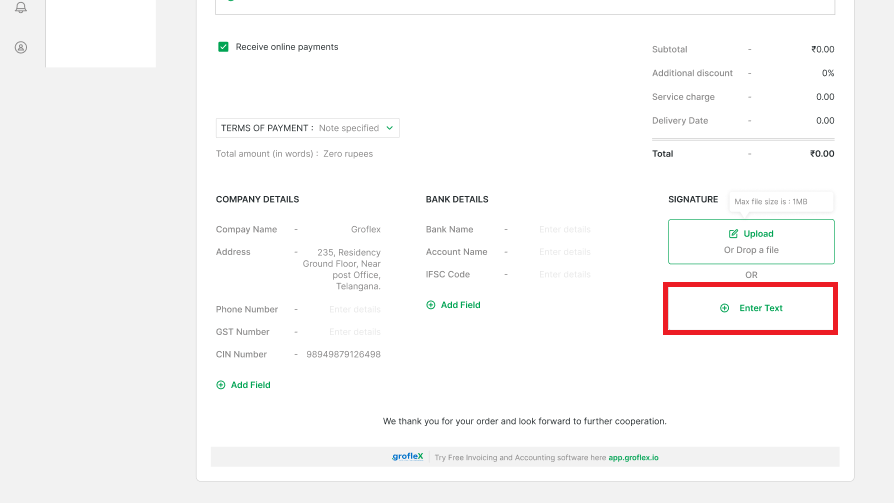
STEP 5:
Type your signature and then click on the ‘Enter’ key on your keyboard.
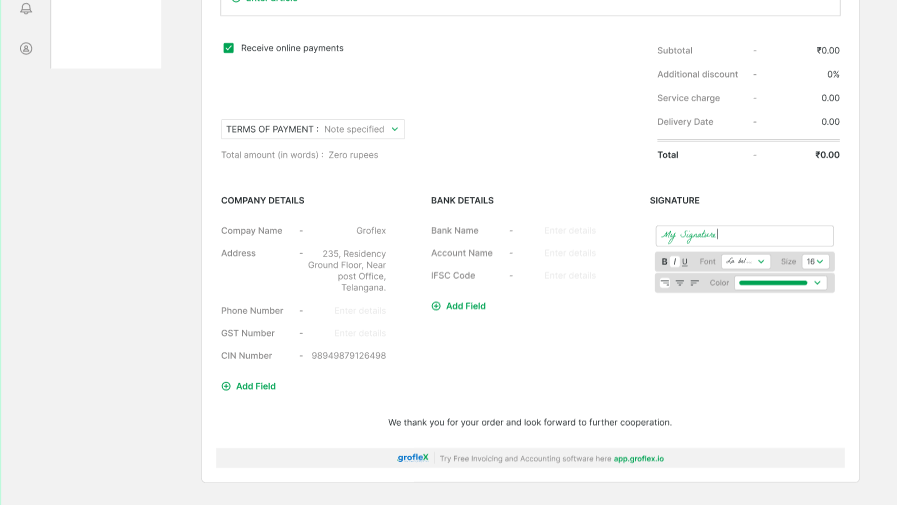
CONCLUSION
Congratulations! You’ve successfully learned how to add a signature to an invoice using our step-by-step guide. Now, you can enhance the professionalism and credibility of your invoices.
Signup now for Free and enjoy unlimited Quotations & Invoices at grofleX