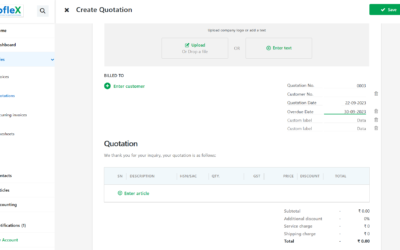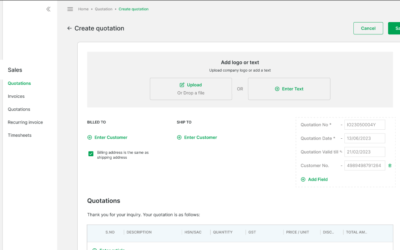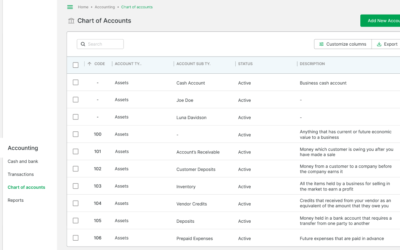Welcome to our guide on “How to Customize Invoice Settings.” In this tutorial, we’ll lead you through the process of tailoring your invoice settings to meet your business needs, ensuring professional and personalized invoicing.
STEP 1:
FArom the homepage click on the sales icon.
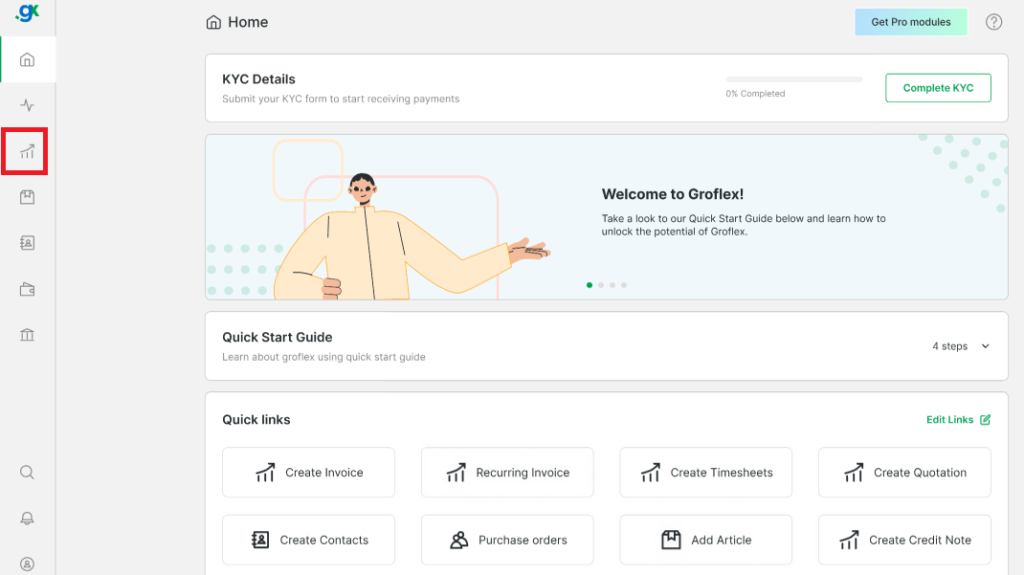
STEP 2:
From the invoices tab, click on ‘settings’.
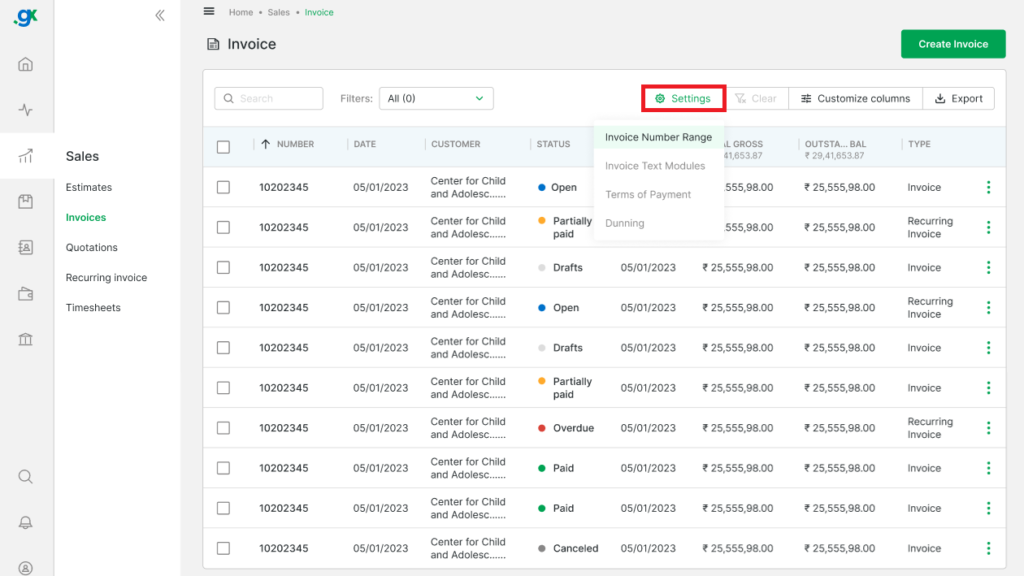
STEP 3:
INVOICE NUMBER RANGE
Enter date, serial digits, suffix and increment number. You can also choose to reset invoice number periodically.
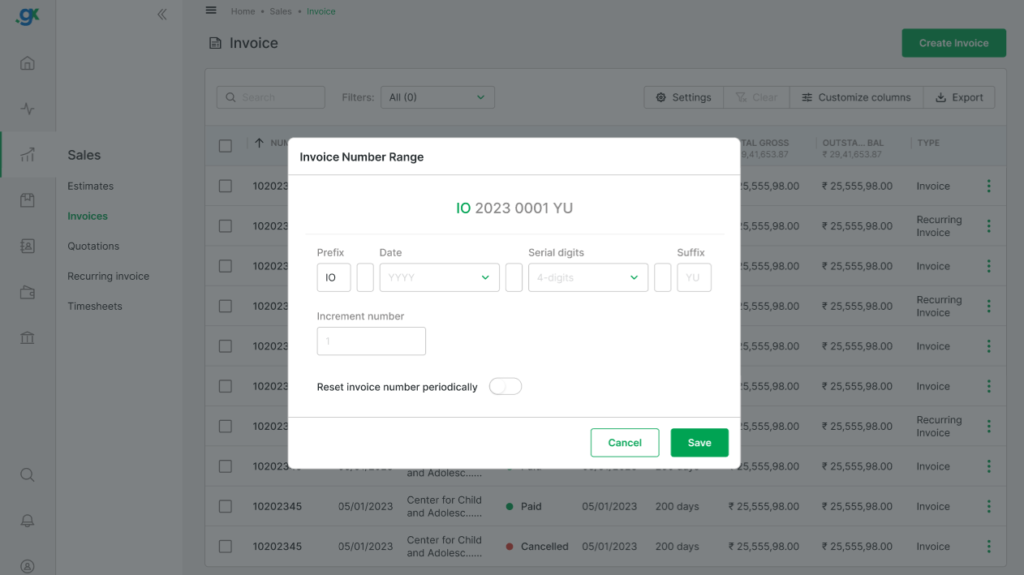
INVOICE TEXT MODULE
Enter your introduction text and final text. You can also choose between invoice emails, recurring invoice mail or credit note mail.
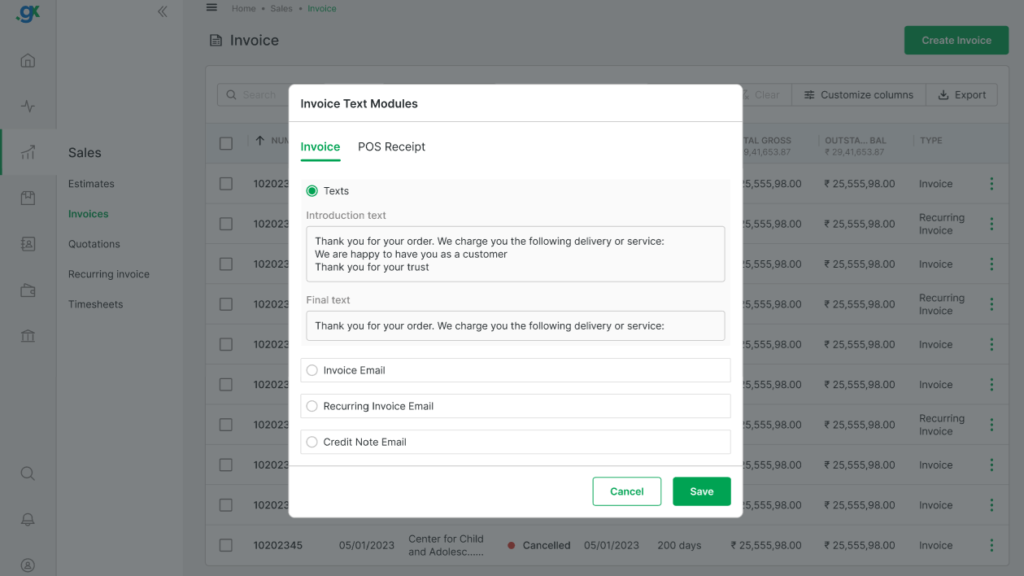
DUNNING
You can activate the dunning level for payment reminder. To do so, enter a reminder day and overdue fines. After activating the dunning level, enter an introductory text, final text and email. Select between ‘First Reminder’, ‘Second Reminder, and ‘Last Dunning Notice’ after that click on ‘save’.
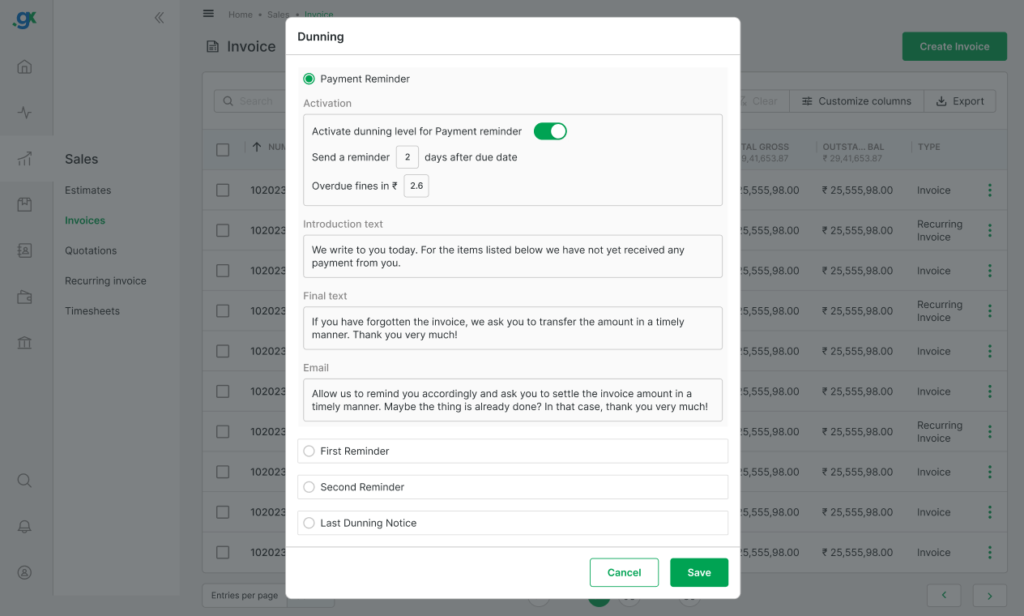
CONCLUSION
Congratulations! You’ve successfully learned how to customize invoice settings using our step-by-step guide. Now, you can create invoices that reflect your brand and streamline your invoicing process.
Signup now for Free and enjoy unlimited Quotations & Invoices at grofleX