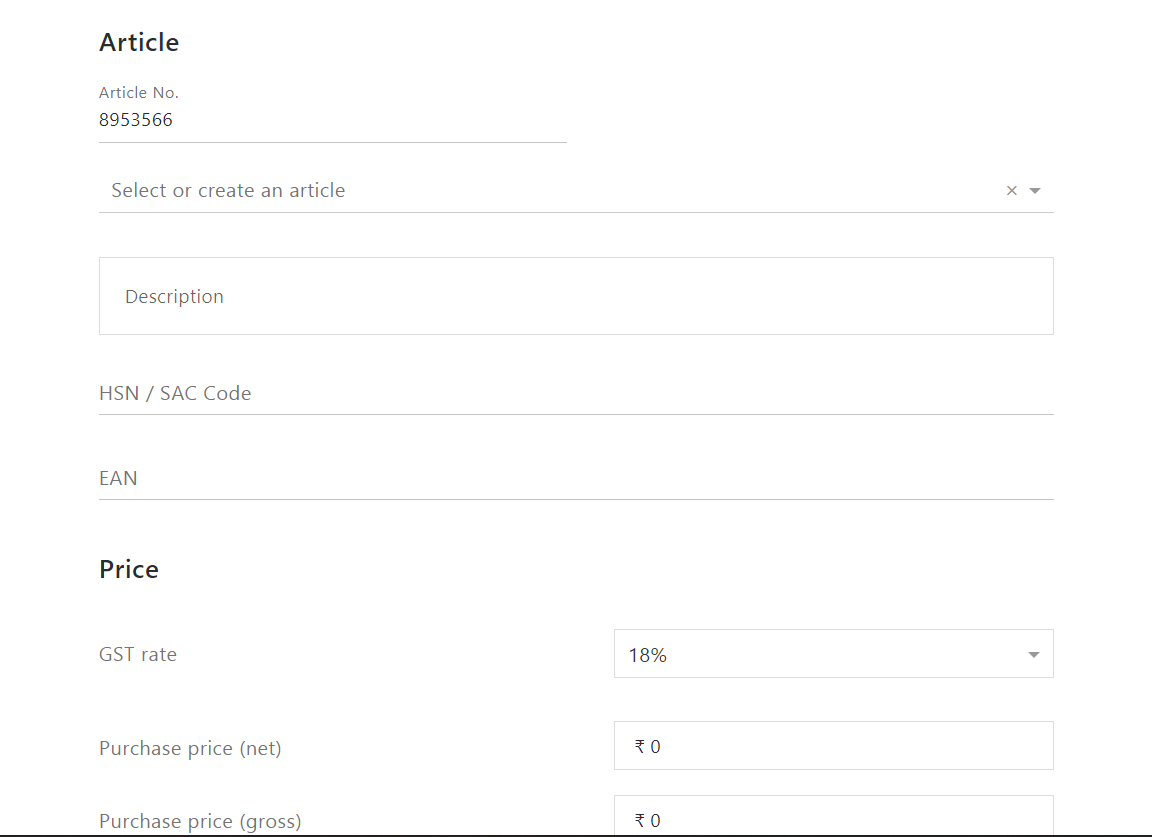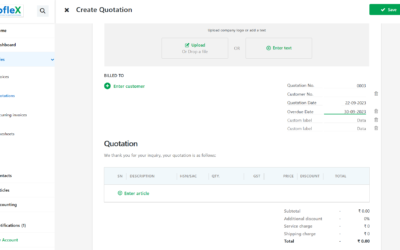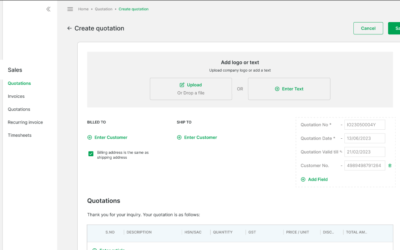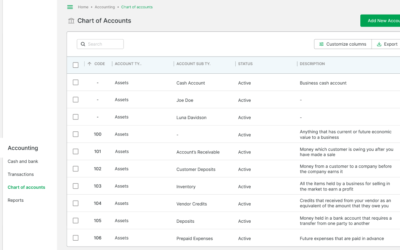How to add an article
STEP 1:
In the start page click on “Add Article”
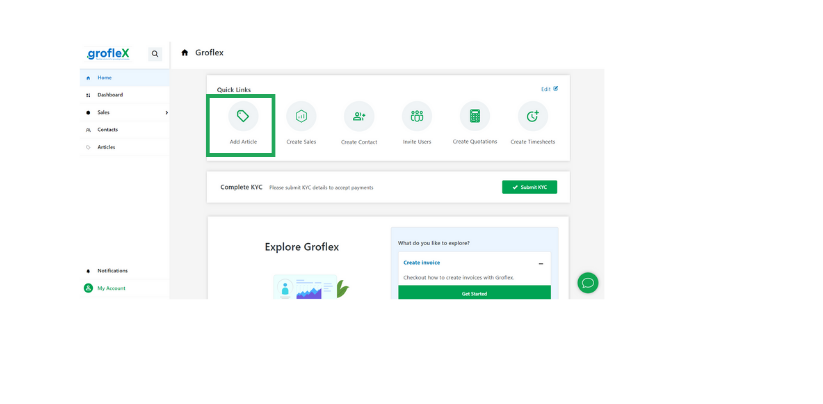
STEP 2:
You simply fill out the fields (1) with your article number,description etc.
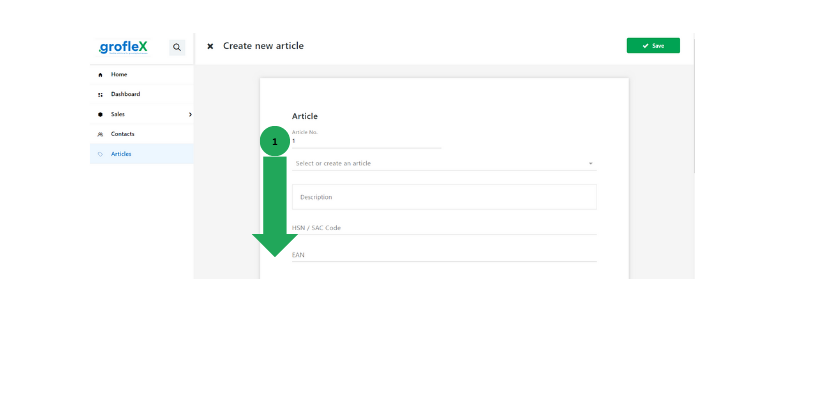
STEP 3:
Next stage is adding the details of the price etc of your article(1)
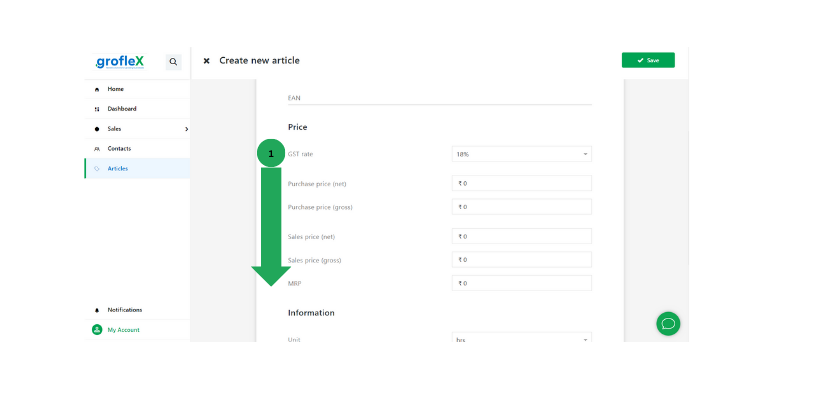
step 4:
You enter the information of the product units,category etc using the drop down menus,you can add a note if desired(1) and if desired you can use the toggle switch(2)to Show notes when creating new documents.Finally click on “save”(3) and you are finished!
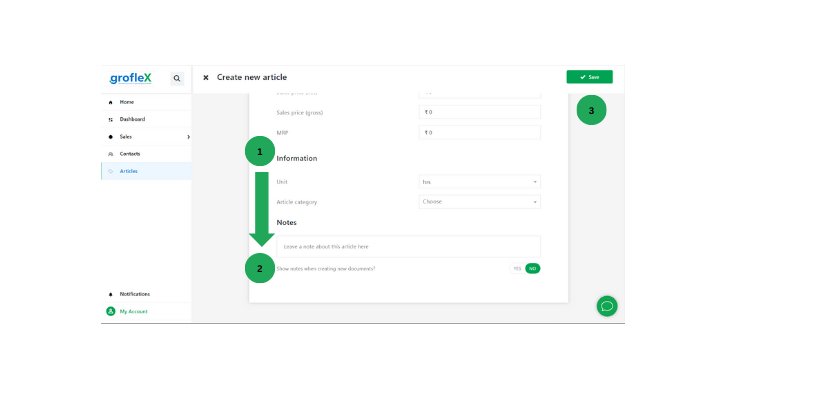
STEP 5:
If desired upload a photo of your product and Thats it you are finished you have created an Article !!!
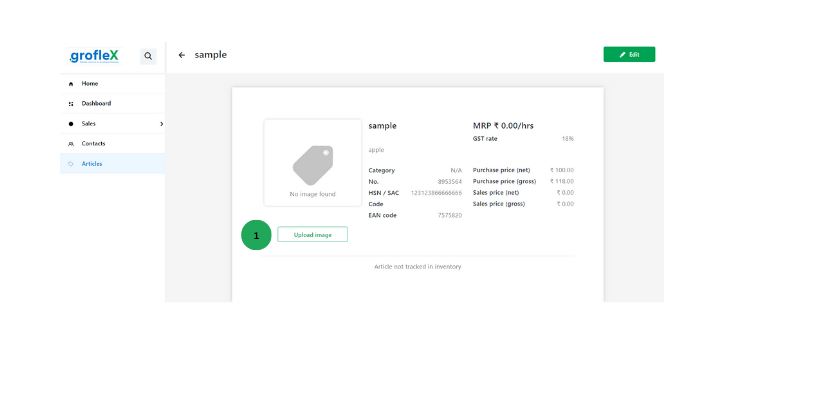
Signup now for Free and enjoy unlimited Quotations & Invoices at www.blog.groflex.in